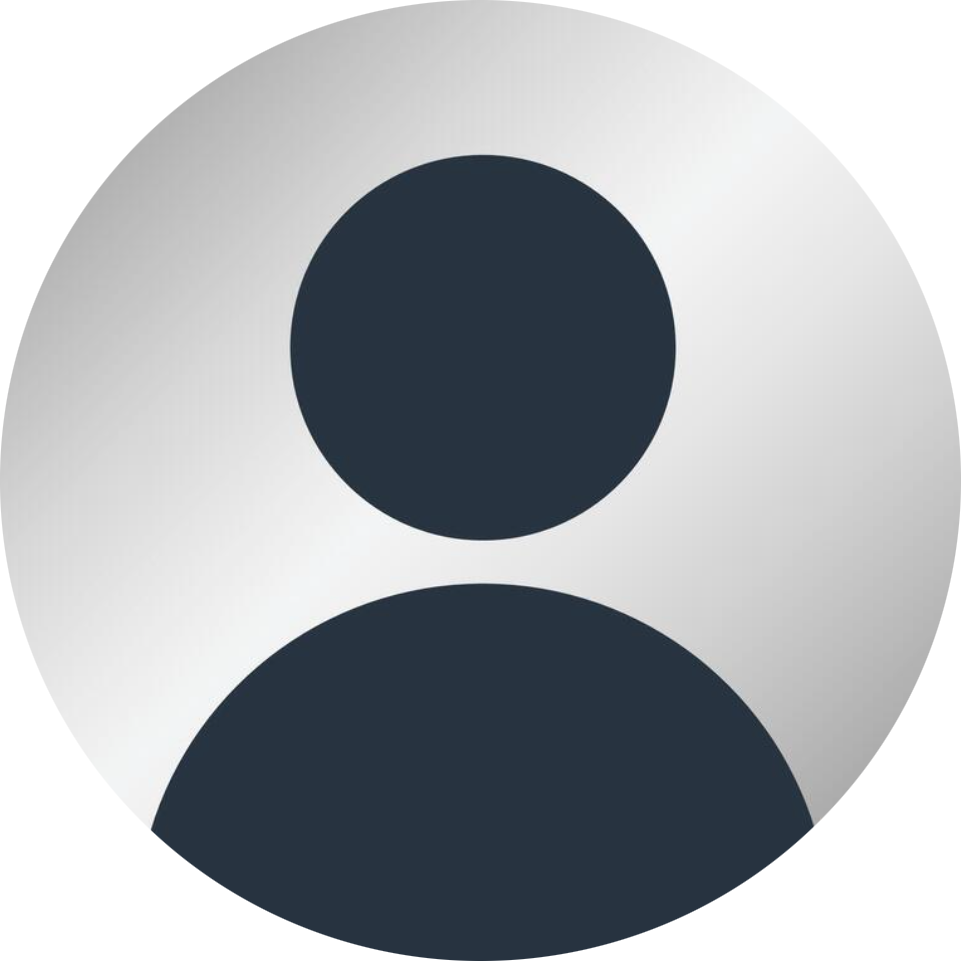
Posted by Tom
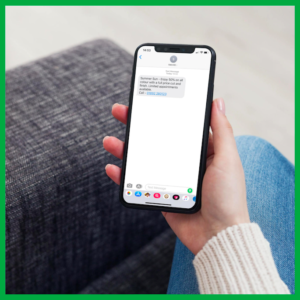 Hair and beauty salon SMS Campaign
Hair and beauty salon SMS CampaignThis time last month we were unbelievably excited yet also a little anxious in the re-opening of our salons. I am sure you have been rushed off your feet and embracing the new social distancing rules you have in place in your salon. – Have you had your peak in the salon and starting to now see a slight decrease in the number of bookings? – Are you starting to see a few gaps appear here and there in your appointment book?
We are launching SalonIQ’s 6 week summer SMS campaign, giving you ideas in reaching out to all your clients you may not have yet seen since 4th July. Let’s continue as we started 4 weeks ago, keep our focus on that rebooking %, look for opportunities to up-sell services and be one step ahead on filling empty space.
EACH WEEK WE WILL POST A BRAND NEW CLIENT SELECTION ALONG WITH EXAMPLES FOR YOU TO USE AS YOU WISH IN YOUR SALON!
Week 1 SMS – wc 3rd August 2020 On SalonIQ go to main menu > Communication > Client selection > Add selection > Drag the filter ‘Last visit’ > Custom date range 01/01/2020 – 24/03/2020 > Drag the filter ‘No future bookings’ > Click ‘Save & Get client count Once you have done this you will see the number of clients that had an appointment with you between those dates but have not returned to the salon since and do not currently have any future bookings. SMS examples “We have appointments available and would love to see you soon, call 01234 567890 to book” “We miss you! Call 01234 567890 to book your appointment” “The salon is safe and the mad rush is over, Call 01234 567890 to book your appointment. “Book your next appointment now call 01234 567890, limited availability” Remember to keep a close eye on the number of characters you use within your SMS. Anything over 160 characters will count as 2 credits (2 SMS).
Week 2 SMS – 10th August 2020 This week we will be focusing on your clients who had an appointment with you November 2019 – January 2020 with no future booking and have not yet returned. It may seem like a long time ago, however sometimes all it takes is a little reminder for them to pick up the phone and book. Go to Main menu > Intelligent Marketing > Client Selection > Add Selection > Use filters ‘Last visit’ and are the date range 1st November 2019 – 31st January 2020 > Use filter ‘No future bookings’ > Click ‘Save & Get client count Once you have done this you will see the number of clients that had an appointment with you between those dates but have not returned to the salon since and do not currently have any future bookings. Please keep a close eye on the number of characters you are using within your SMS, the more characters you use the more it will cost. The total cost will show before you need to be press the ‘send’ button. 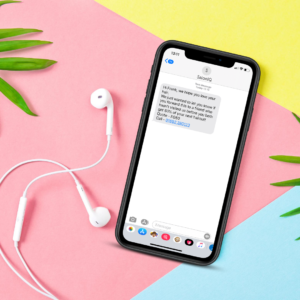
Week 3 SMS / Email – 17th August 2020 Our third week of our Summer SMS Campaign already! It’s time to now re-focus on clients who had an appointment with you January to March but have not got a future appointment booked in. On V2 (Hub) go to main menu > Intelligent marketing > Client selection > Add selection > Blank template > Sue the filter ‘Had service’ make date range 01/01/2020 – 31/03/2020 > Use filter ‘No future bookings’ > Click ‘Save & Get client count’ Once you have your selection you will be able to see how many clients have not yet returned to you since March. If you want to spice things up a little on this weeks selection and be a little more specific with focusing on a particular service? Sow thin your client selection instead of costing on ‘All services’ why not focus on one particular services. For hair salons you could look at clients that had a colour between January and March but have not had one since. Beauty salons you could focus on clients that had a Facial between those moths and not had one since? If you do choose this you can then be more specific with your SMS campaign and target your clients on certain services you know they have had before.
Week 4 SMS – 24th August 2020 Week 4 is here, so we are approaching the end of August, by now for hair salons you should have seethe clients you looked after when you re-opened from lockdown come back into the salon again for their next appointment. However, lets check to see how many clients you looked after in the month of July who have not yet returned or got their next future appointment with you. So go to main menu > intelligent marketing > client selection > add selection > blank template > select filter ‘had service’ with the date range 1st – 31st July > selective filter ‘no future bookings’ > click save & get client count’ Once you have created your selection and happy with the results you can then begin to create your SMS. Remember to keep a close eye on the number of characters you are using within your SMS, anymore than 160 characters will results in the SMS campaign costing you more per SMS. When using V2 (Hub) it is a good idea to monitor the campaign to see your results and how much revenue it creates you. Be sure to click on ‘Track campaign’ Then once you have sent the campaign you can go to main menu > Intelligent marketing > campaigns > select the date range you wish to view > click ‘refresh’.
Week 5 SMS – 31st August 2020 For this week we are focusing on your lapsed clients, these are clients that you may have not seen for some time, however they are still class as active clients in your system. Go to main menu > intelligent marketing > client selection > add selection > blank template > select filter ‘had service’ enter the dates 1st August 2019 – 24th March 2020 > Click ‘save & get client count’ Once you are happy with your selection you can then continue and begin creating your SMS. Remember to keep a close eye on the number of characters you are using within your SMS, anymore than 160 characters will results in the SMS campaign costing you more per SMS. When using V2 (Hub) it is a good idea to monitor the campaign to see your results and how much revenue it creates you. Be sure to click on ‘Track campaign’ Then once you have sent the campaign you can go to main menu > Intelligent marketing > campaigns > select the date range you wish to view > click ‘refresh’
Week 6 SMS – 7th September 2020 For our final week we will be focusing on all those clients who have had an appointment with you in 2020 but currently have no future bookings. To create this selection go to main menu > intelligent marketing > client selection > add selection > blank template > add filter ‘last visit’ choose date range 1st January 2020 – 31st August 2020 > select filter ‘no future bookings’ > click ‘save & get client count’ When you are happy with your selections you can then begin creating your SMS campaign. Remember to keep a close eye on the number of characters you are using within your SMS, anymore than 160 characters will results in the SMS campaign costing you more per SMS. When using V2 (Hub) it is a good idea to monitor the campaign to see your results and how much revenue it creates you. Be sure to click on ‘Track campaign’ Then once you have sent the campaign you can go to main menu > Intelligent marketing > campaigns > select the date range you wish to view > click ‘refresh’.
If you have any questions regarding the above, please email support@saloniq.com or call 10892 280123 opt. 2
Call a member of our team today on 01892 280 123