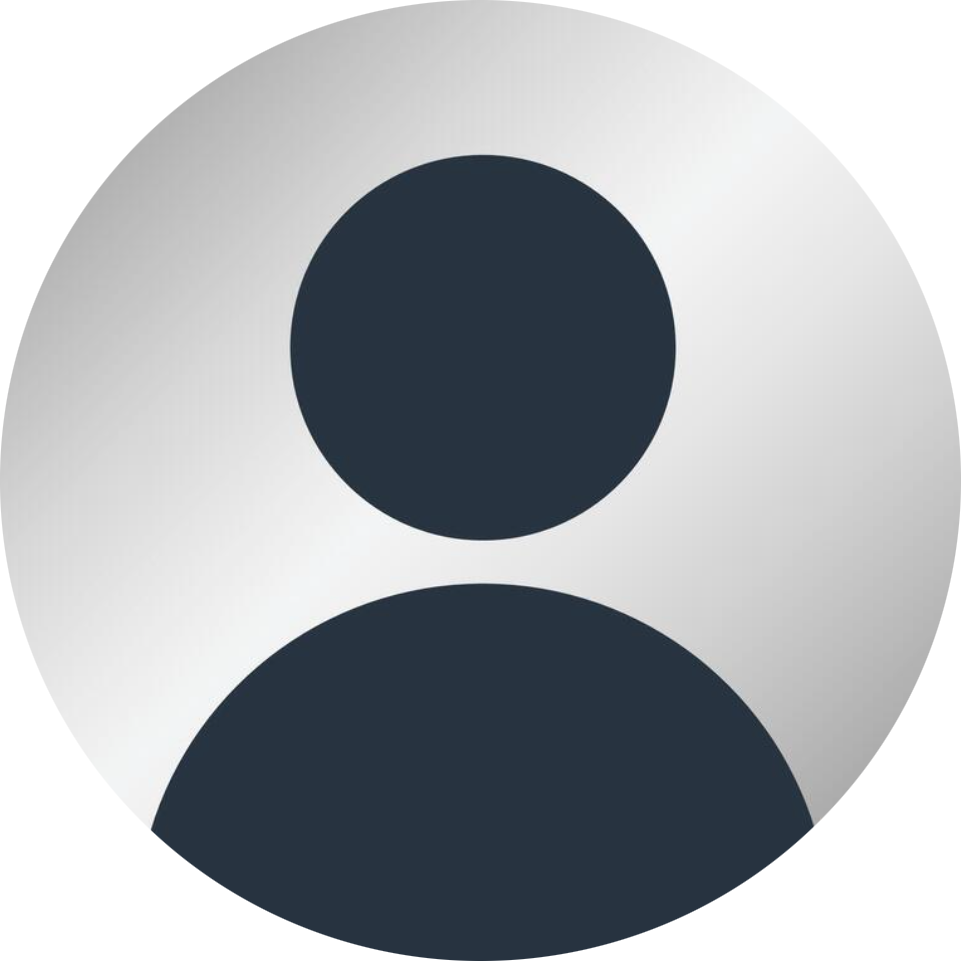
Posted by Tom
We have put together a mini checklist for you to tick off as you go, making sure you have everything in hand ready for your busiest time of year. 
Know your Salon Software When are you open over Christmas and New Year?
Be sure to think about the week leading up to Christmas and the time over the festive season.
1. Changing opening times On desktop log into Salon iQ 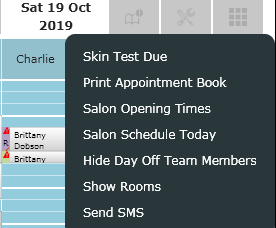
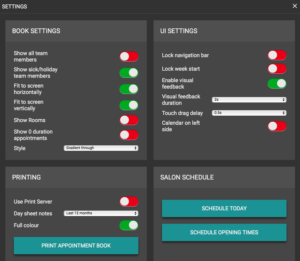 Click on the date you want to change the hours, on the top right hand side click on the screw driver/spanner symbol and then click on ‘salon schedule today’. On the Hub go to the day you want to change -> click on the settings cog -> click schedule today Change the times to suit and click save. If you need to change a team members schedule, click on the team members name -> schedule -> schedule today
Click on the date you want to change the hours, on the top right hand side click on the screw driver/spanner symbol and then click on ‘salon schedule today’. On the Hub go to the day you want to change -> click on the settings cog -> click schedule today Change the times to suit and click save. If you need to change a team members schedule, click on the team members name -> schedule -> schedule today
2. Processing a gift card The height of the season and the time of year when gift card sales go through the roof, so lets make sure they are processed and tracked correctly. To sell a gift card go to the checkout screen, click on OTC then click on the ‘Gift card’ tab at the top of the screen. Scan or enter the gift card number and add in the value that you would like on the gift card. The expiry date on the gift card is set in your global settings on Salon iQ and will automatically come up with this expire date. Most salons choose an expiry date of 6 or 12 months, but it is entirely up to you and what ever works for your salon business. To redeem a gift card go to the ‘Checkout’ screen, add the products or services that you are processing. Instead of clicking on Cash, Card etc, click on ‘Other’ and then select ‘Gift card’ -> Scan the gift card, and enter the value into the available box of how much you would like to use and take off from the gift card. When you have done this click complete. The total will then be updated on the gift card ready to use next time.
3. Sending SMS to your clients There is a whole host of reasons to send SMS’s to your clients, the first one is that it is a great way to let your clients know what you’ve got going on or if you have appointments available. To send an SMS blast, first you need to decide which clients you would like to reach out to, this is done in client selections. Go to main menu -> client selections -> choose the filters you would like and the dates you want to focus on -> Select ‘type SMS” at the top of the screen -> once you have your filters, click get client count. This will give you a client total, when you are happy with your selections click save. Click ‘Send SMS’ – here you can type in your SMS, please note as you type, the number of characters used changes and shows the number of credits used for that particular message. 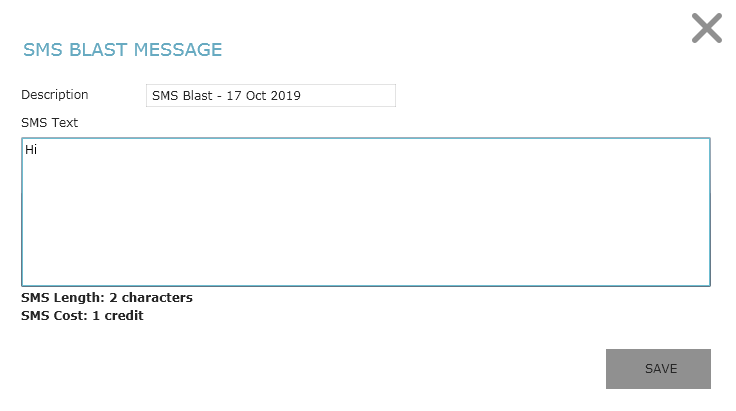 When you are happy with the text -> click ‘Save’ this then shows you a preview on how the SMS looks, plus the number of messages that will be sent and the total cost. When you are happy with this click Send Messages Now.
When you are happy with the text -> click ‘Save’ this then shows you a preview on how the SMS looks, plus the number of messages that will be sent and the total cost. When you are happy with this click Send Messages Now. 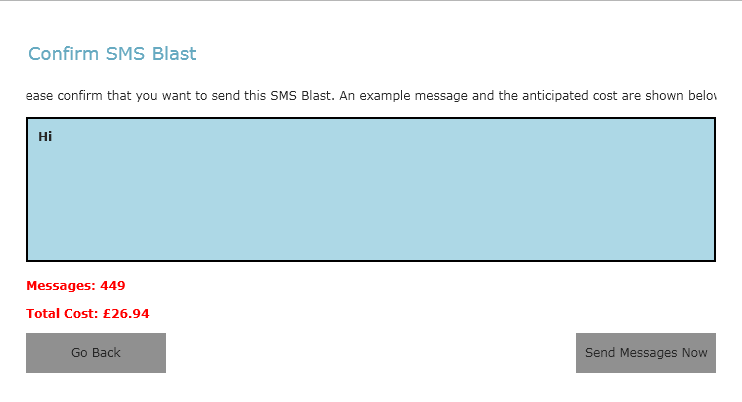 Please note once you have clicked ‘Send messages now’ it can not be undone, so make sure you are happy with the text before hitting that button. Tips for sending an SMS
Please note once you have clicked ‘Send messages now’ it can not be undone, so make sure you are happy with the text before hitting that button. Tips for sending an SMS
4. Stand by list Do not turn anyone away – or lose their details if they’d like to wait for a cancellation. Use the stand by list on Salon IQ – click on the green/grey stick men at the top of your appointment book  Click the + symbol and add the details of the client and click save
Click the + symbol and add the details of the client and click save 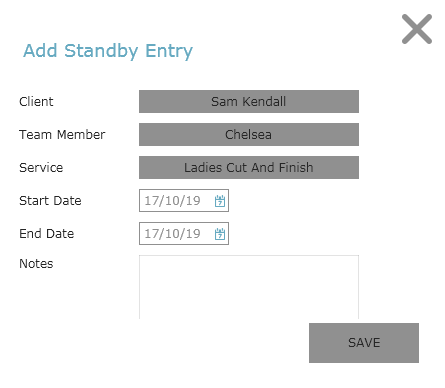 This will then add the client to your stand by list, from here you can edit, delete or book the appointment.
This will then add the client to your stand by list, from here you can edit, delete or book the appointment.  If you have any questions regarding the above please do call 01892 280123, we’d be happy to help.
If you have any questions regarding the above please do call 01892 280123, we’d be happy to help.
Call a member of our team today on 01892 280 123