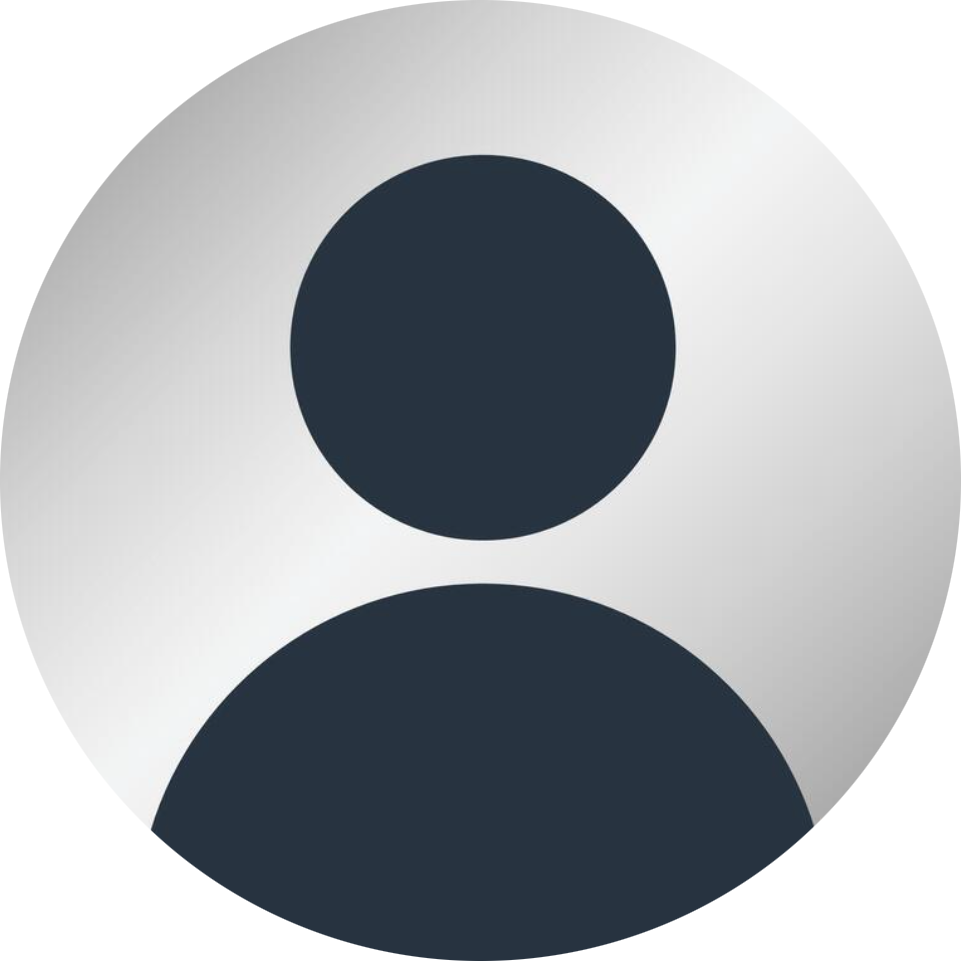
Posted by Tom
1. Log into Salon iQ using your normal login credentials
2. Click on the hub icon across the top
3. Click on the menu on the left hand side
4. Scroll down and click on Settings
5. Click on Online Booking Widget
6. Click on Gift Cards
7. If you are a group of salons you will have an option to select the salon you would like the gift card for on the drop down menu
8. Select the gift card sales bype – for this tutorial we are using the eGiftCard
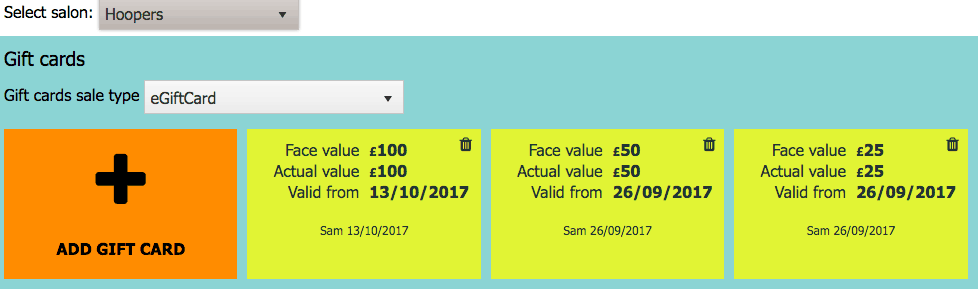
9. You can delete gift cards that you have aready created or add a new one by clicking on the + symbol ‘Add Gift Card’
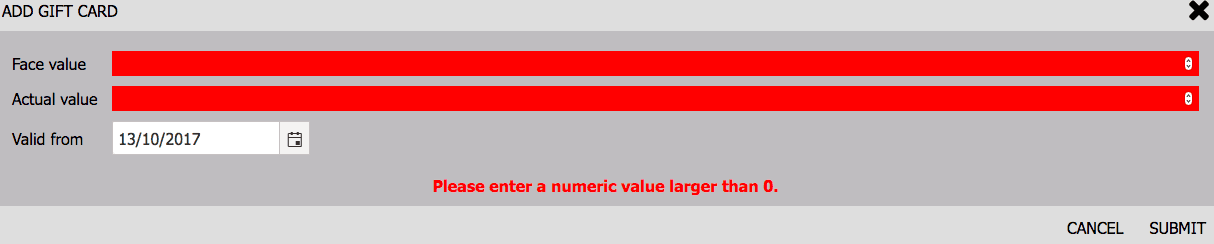
10. When you select ‘Add Gift Card’ you then need to enter the face Value of the gift card and the actual value. You have both these otions to allow you to run a promoiton on gift card sales.
11. Once you have enetered these values click on submit
You could for example have a client purchase a £50 gift card but get an extra £10 for free, so you would later the face value and the actual value
The voucher will be valid for the time you have set in global settings, this is usually 6 months or 1 year.
Viewing the gift card on your website
If you now go to the online booking on your website -> login (as a client would)
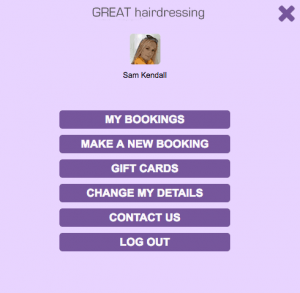
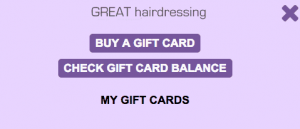
Select ‘Gift Cards’ then ‘Buy Gift Card’
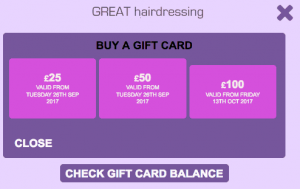
You will then be able to see all the gift cards available to buy
Once a gift card has been selected, your client will need to just complete the form with their payment details
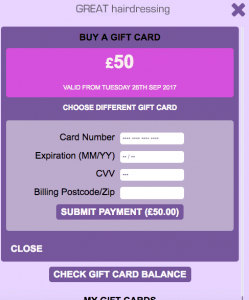
The person purchasing the gift card will received payment confirmation
Call a member of our team today on 01892 280 123