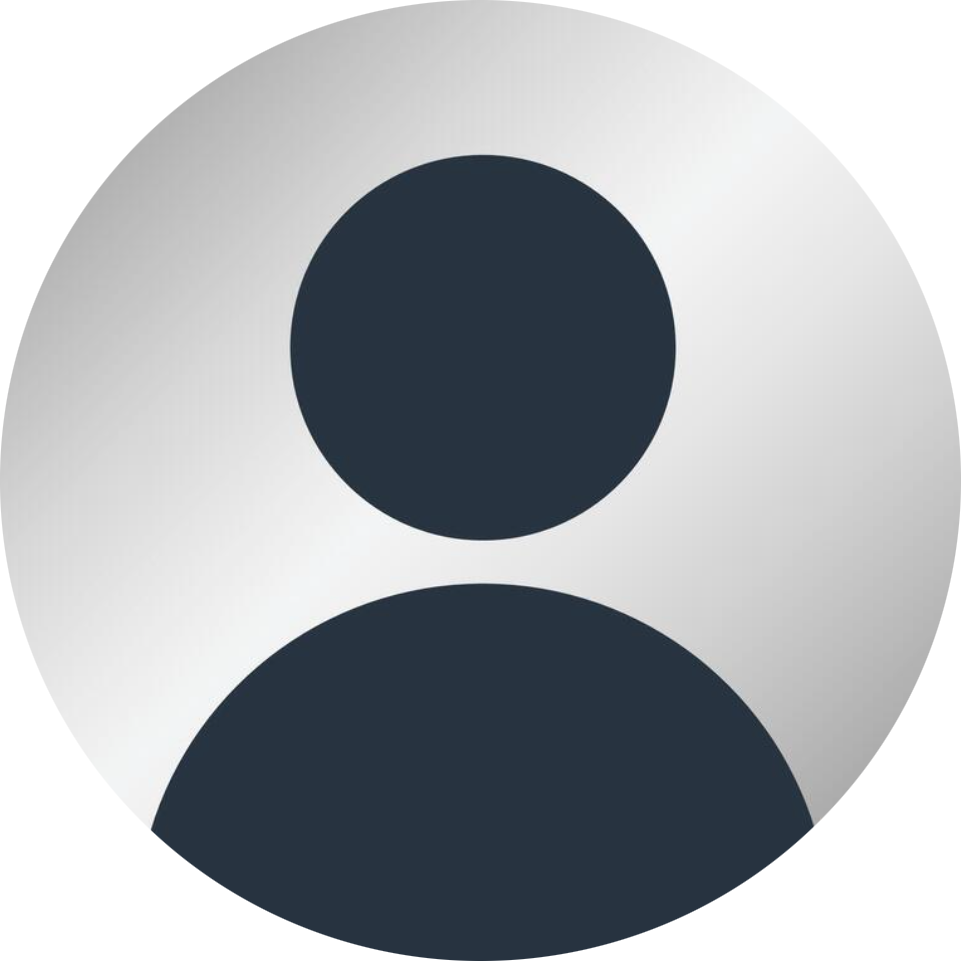
Posted by Tom
Prepare Your Salon iQ Software for Christmas
This post will cover 4 common questions we are asked at this time of year. 1. Retail reports 2. Changing the opening times for your salon and team 3. Processing a gift card 4. Sending newsletters to your database by sending an e-blast
1. Retail Reports What did you do last year in retail? A key question you should be asking yourself to ensure you beat last years figures. Go to Main menu -> Dashboard -> Stock -> Retail Sales -> Select the date range you wish to view. If you only want to see one supplier and not all of your suppliers click on the dropdown menu and select the supplier you wish to view and click refresh. You have the option to print and save this report if you need to. 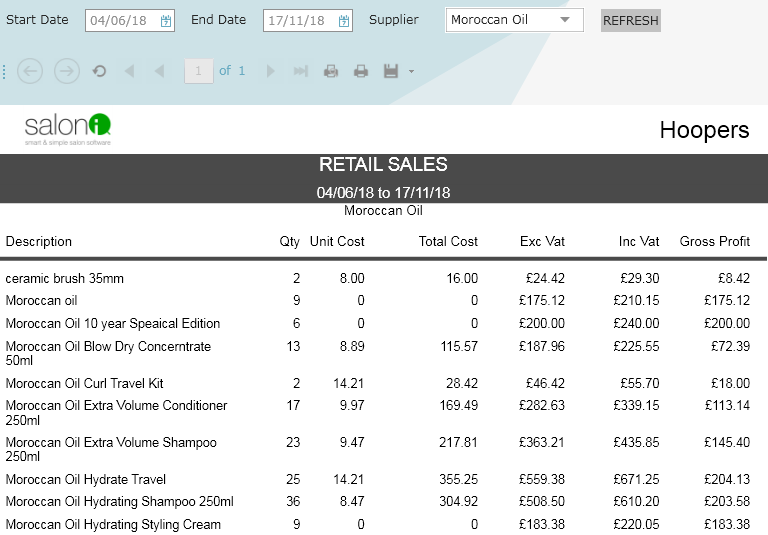
2. Changing the Opening Times For Your Salon and Team  So many salons will be extending their opening hours or even opening on days they usually close. Go to the date you want to change on the calendar, then click on the spanner/screw driver symbol on the top right hand side of the appointment page -> click on ‘Salon schedule today’ change the times that you will be opening and click save. Do this for each day you are changing. Top tip: Make sure you do not click on ‘Salon opening times’ as this will change every day, not just one particular day.
So many salons will be extending their opening hours or even opening on days they usually close. Go to the date you want to change on the calendar, then click on the spanner/screw driver symbol on the top right hand side of the appointment page -> click on ‘Salon schedule today’ change the times that you will be opening and click save. Do this for each day you are changing. Top tip: Make sure you do not click on ‘Salon opening times’ as this will change every day, not just one particular day.
3. Processing a Gift Card Gift cards will be in full swing flying out the door for gifts. If you use a plastic card for your gift cards are sure you have plenty in stock, if you don’t have enough then make sure to make it a priority to order them this week. To process a gift card go to the ‘Checkout’ screen. Click on OTC then click on the ‘Gift card’ tab at the top of the screen. Scan or enter the gift card number and add in the value that you would like on the gift card. The expiry date on the gift card is set in your global settings on Salon iQ and will automatically come up with this expire date. Most salons choose an expiry date of 6 or 12 months, but it is entirely up to you and what ever works for your salon business. To redeem a gift card go to the ‘Checkout’ screen, add the products or services that you are processing. Instead of clicking on Cash, Card etc, click on ‘Other’ and then select ‘Gift card’ ->Scan the gift card, and enter the value into the available box of how much you would like to use and take off from the gift card. When you have done this click complete. The total will then be updated on the gift card ready to use next time.
4. Sending Newsletters to Your Database by Sending an E-blast It is a great time to send out an oblast informing all your clients of what is happening in your salon over the next couple of months. Maybe you are holding a Christmas shopping event in the salon or perhaps extending your opening hours? Why not shout about it with an e-blast to everyone? How to create an e-blast? On Salon IQ go to Main menu -> Communications -> Email manager -> select Create a new campaign 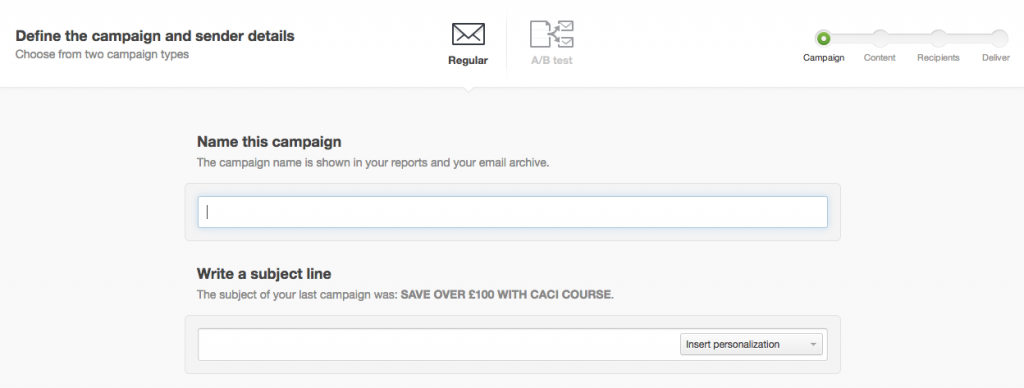 Name your campaign and write a subject line and then click next (Make sure the subject line is catchy and exciting, something that will make your clients want to open your email and find out more)
Name your campaign and write a subject line and then click next (Make sure the subject line is catchy and exciting, something that will make your clients want to open your email and find out more) 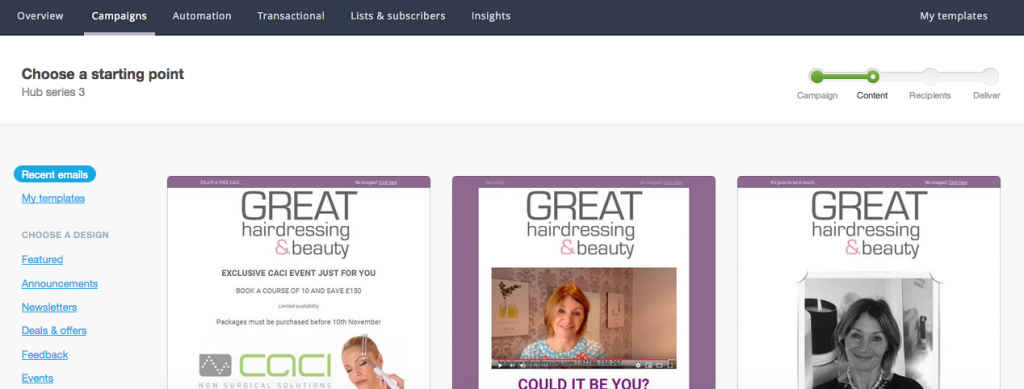 Select your template and then get creative. It is very straight forward to add images, text, sub headings. Make sure you have your salon contact details at the bottom of the email. Tips to make your email stand out: 1. Have a catchy subject line 2. Add images that stand out 3. Alter the swing of your text throughout 4. Try not to write too much 5. Add a short video Once you are happy with your email you can then add the clients that you want it to go to by clicking on define recipients. Tip: I would advise you to first send yourself a test email to make sure it views correctly.
Select your template and then get creative. It is very straight forward to add images, text, sub headings. Make sure you have your salon contact details at the bottom of the email. Tips to make your email stand out: 1. Have a catchy subject line 2. Add images that stand out 3. Alter the swing of your text throughout 4. Try not to write too much 5. Add a short video Once you are happy with your email you can then add the clients that you want it to go to by clicking on define recipients. Tip: I would advise you to first send yourself a test email to make sure it views correctly.
Call a member of our team today on 01892 280 123